Are you leveraging your LinkedIn use as much as you could be? If you’ve created your profile, started gathering connections, joining groups and posting interesting content and updates, that’s all you need to expand your network or land your dream job, right?
Are you leveraging your LinkedIn use as much as you could be? If you’ve created your profile, started gathering connections, joining groups and posting interesting content and updates, that’s all you need to expand your network or land your dream job, right?
Well, wrong. There’s plenty more you could be doing to get the most from LinkedIn, and you don’t need to spend hours in front of the screen to do it. As Hubspot point out, LinkedIn isn’t just for networking, but for “sales prospecting, recruiting, marketing, hiring, and research, among others.”
Here’s our top ten LinkedIn hacks to get you in-the-know.
- Sort connections into groups by using the ‘Relationship’ section of their profile. You can choose to ‘tag’ them as a friend, colleague, potential sales lead, and create new tags depending on how you’d like to organise them.
- Use keywords to optimise your headline, and let recruiters, prospects and industry leaders come to you. Think about what people might search for to find you, and insert those into your headline and several times in your summary, skills, and so on.
- You can message people you’re not connected to yet if you’re a member of the same group. Visit the group page, look at the list of members and click the envelope icon next to their name.
- Instantly see what other connections are interested in by going to their profile, and clicking ‘View recent activity’ to see a breakdown of everything they’ve been reading, sharing, liking and commenting on.
- Hide your connections from competitors by opening your ‘Privacy & Settings’ tab. In the ‘Who can see your connections’ section, select ‘only you.’
- Stop your profile edits from popping up in connections’ news feeds. You don’t always want people to know you’re sprucing up your profile. You can hide any notifications of this kind by visiting your ‘Privacy & settings’ tab, and changing your ‘Sharing profile edits’ option to ‘no.’
- Keep viewers on your page by preventing the ‘people also viewed’ section from popping up at the bottom of your profile. This can be done by clicking on ‘Privacy & Settings’ and unchecking the box next to ‘Viewers of this profile also viewed.’
- Get a reminder to follow-up with someone by visiting your connection’s profile, and clicking the ‘Reminder’ button beneath their profile picture to create a timed alarm with notes.
- Save your searches to get new leads straight to your email inbox. You can do this by entering your search criteria in the top-right search box and selecting ‘save search’ to get instant notifications, or set it up so you get an email every week with new entries, for instance.
- Export your connections’ email addresses by clicking on your ‘My Connections’ tab, and then the gear icon in the top-right corner. It will give you the option to export your connections so you can email them all at once.